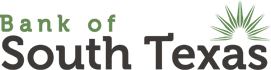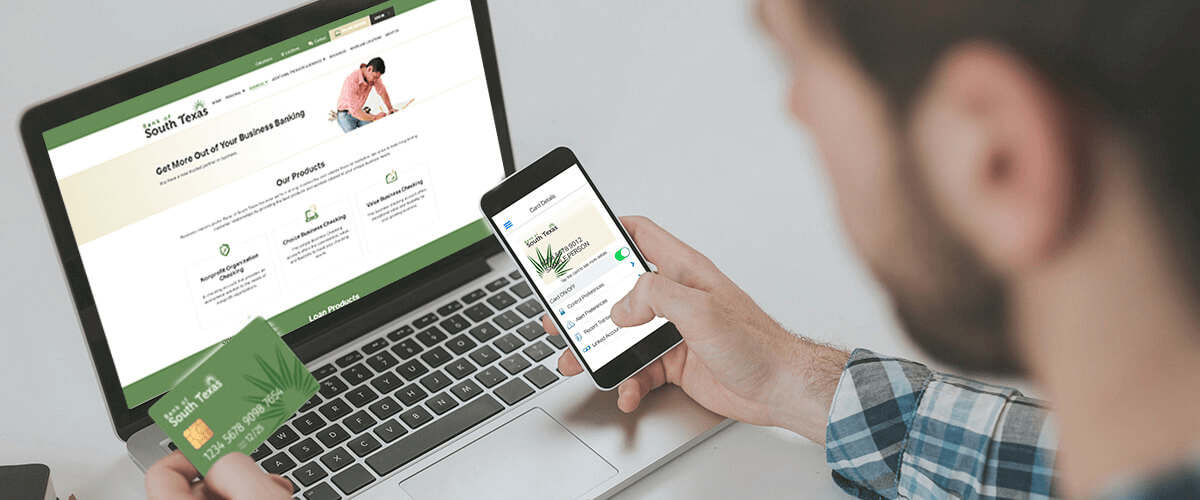Online banking has become a norm since it places banking at your fingertips. Consumers can easily view their account balance, transfer funds, view account history, and much more, using their computer or electronic device.
The number of people using internet banking services has increased significantly and many become targets to cyber criminals. Cyber criminals are exploring every possible way to steal money from your bank accounts. They target consumers by exploiting the security flaws in their computer.
Malware is still the biggest threat on the internet. Users unknowingly install malware on their computer when they click on fraudulent links contained in emails or when software is inadvertently downloaded from malicious websites. Malware allows cyber criminals to take control of your PC and your bank accounts.
Some security measures that should be followed in order to prevent unauthorized access to your accounts:
- It is not advisable to store your online banking user names and passwords in your computer or electronic device.
- You should ensure that you are logging on to your bank’s encrypted site every time you access your account online.
Cyber criminals utilize a number of means to obtain what they want. The latest seems to be Smishing (for SMS phishing). It is essentially a version of phishing and targets customers using mobile banking services. Fraudulent messages sent over SMS are intended to capture the user’s personal information.
Monitor your banking accounts regularly
You should log on to your account on a regular basis and ensure that all the posted transactions have been authorized by you. Ideally, you should monitor your account every few days. This is particularly important after shopping online. If you notice any suspicious or fraudulent activity, inform your bank immediately.
Be cautious with information being sent and received by email
You may receive email updates or alerts from your bank. Do not click on the links provided in emails to access your online banking account. Log on to your account manually by accessing the website directly. This way, you can ensure that you are accessing a secure website. Phishing emails include links that redirect the user to a malicious version of the bank’s website. Most of these sites are designed to steal your username and password.
If an email looks and sounds important, call the bank, or known sender, to ensure that it is legitimate. Ignore emails that ask you to provide your username and password. Keep in mind that banks do not normally have a need to request your password by email, phone or any other means.
Change your passwords on a regular basis
For convenience, many users set up the same password to log on to multiple accounts. However, this is one of the 1st rules of password protection – use a unique password for each account and change your passwords regularly. Additionally, use strong passwords that contain a mix of lower and upper case letters, symbols and numbers. Do not use names, birth dates or other words that may be easy to figure out.
Log in to your account from secure locations
Do not perform banking transactions over an unsecured public WiFi connection. WiFi hotspots found at coffee shops, airports, and railway stations are not secure and can be intercepted easily. If you log into your bank account over an unsecured connection, cyber criminals can easily steal your username and password.
Make sure that your computer is free from malware
Turn on the firewall and run up-to-date antivirus software on your computer. A good anti-virus program will protect your computer when a malicious website tries to install fraudulent software onto it. Free antivirus products are available but they won’t offer the same level of protection as a premium one.
Check for encryption
While accessing your online banking account, ensure that the URL begins with ‘https’. You also need to ensure that the small lock icon that appears in the address bar is displayed in green. The green lock icon and https are indications that you are accessing the encrypted version of your bank’s site.